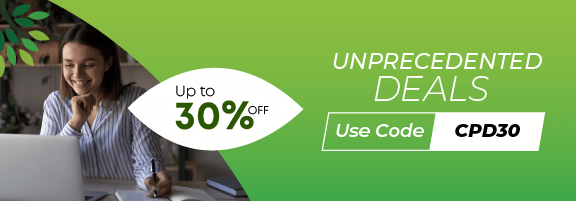Executive Secretarial & PA Course
4.8( 12 REVIEWS )
2604 STUDENTS
Overview Would you like enormous earning potential? Do you want a career with plenty of room for progression? If the …